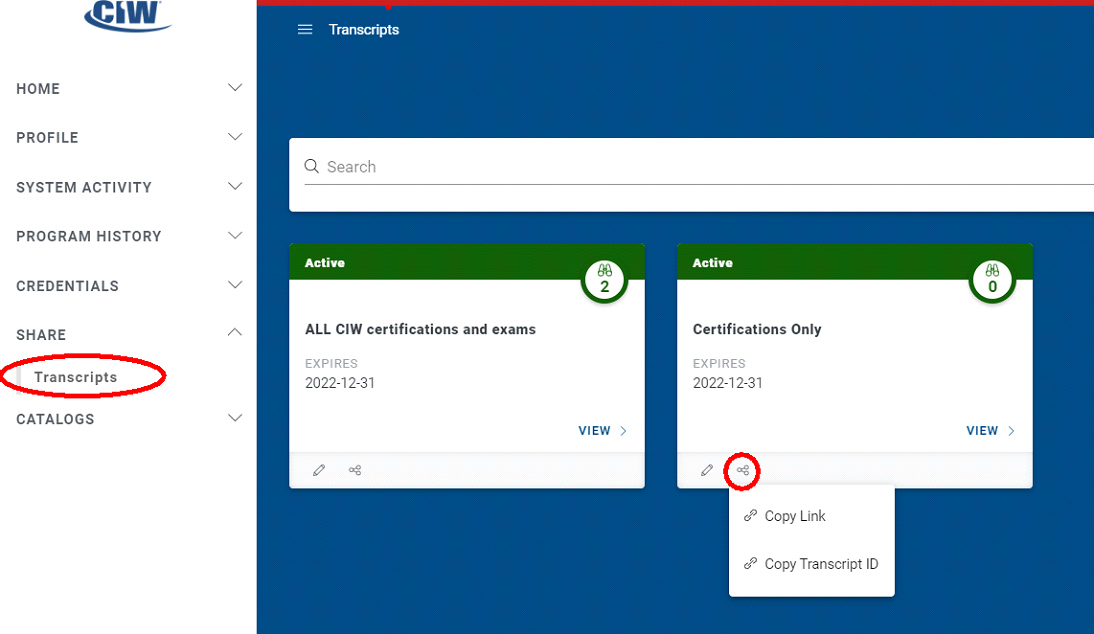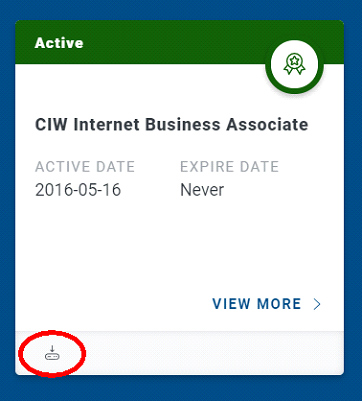Receiving Your CIW Certificate
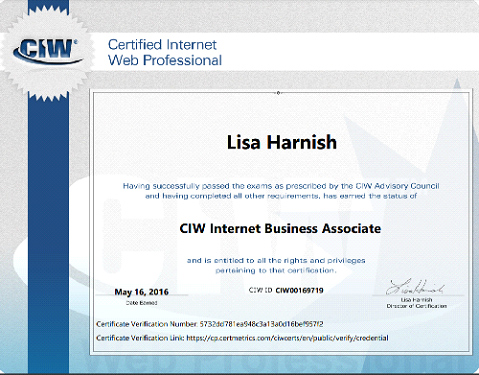
After taking a CIW exam, your exam result data is automatically sent to the CIW Candidate Information Center within 24 hours. An automated e-mail will be sent to the e-mail address on record for you, confirming that your result has imported successfully. If you have passed a CIW exam, certification will be automatically awarded.
Logging in
In order to login to the CIW Candidate Information Center, you MUST have a valid e-mail address. The Two Factor Authentication process requires that you receive a confirmation message and click on a URL.
Here are the step-by-step instructions on how to login to the CIW Candidate Information Center, after taking a CIW exam:
- Wait at least 24 hours! Exams must be transferred from your testing service to the CIW Candidate Information Center. This happens once per 24 hour period, normally. Once your exam result does transfer, an automated e-mail message will be sent to you, notifying you of the successful import.
- Once your exam has imported to the CIW Candidate Information Center, click on this link: https://cp.certmetrics.com/ciwcerts/login
- Click on the option for “Never logged in before?” to establish your profile. You will be required to provide your e-mail address – the same one you used in the CTC Online system.
- An authentication e-mail message will be sent to the address provided. Open your e-mail client, locate the new message, and click the activation link.
- You will be prompted to create a password for your account. Passwords must:
- Be between 12 and 50 characters and must be a mixture of letters and non-letters
- Not repeat the same character more than twice sequentially
- Not contain your loginID or name
- Once you submit your password, you’ll be taken back to the Login page, where you enter your email address and new password.
- Once you reach your home page, expand the “Credentials” section and click on “Status” in the left side menu.
- Locate the tile for the newly awarded certification. Click the “Download” icon in the lower left corner of the tile. Note, there may be additional tiles representing programs you are eligible for, but have not yet certified in. You can ignore those. They are a function of database processing. Some exams enroll you in multiple programs, regardless of your intent to pursue them.
- A PDF of your certificate will be displayed; either in Adobe Acrobat (if installed) or in your browser. You can print or save this PDF file as you wish.
- There is no limit on the number of times you can download the certificate. Note that CIW no longer physically mails paper certificates.
Transcripts
You can also generate a transcript of your CIW certifications and/or exams, as well. This is useful if you want to communicate this information without providing a PDF file.
- From your home page in the CIW Candidate Information Center, expand the "Share" option on the left side menu.
- Click on "Transcripts."
- Click the "Create New Transcript" button in the upper right corner.
- Fill in or select the Settings fields as needed. You can create different transcripts for different purposes, so use these fields as needed.
- Scroll downwards. Click the tiles (exams and/or certifications) you want included in this transcript.
- When ready, scroll upwards and click the "Create" button.
- Refresh the Transcript page to display the new tile of your transcript.
- Click the "Share" icon at the bottom of the tile. Select "Copy Link." You can paste this link into an email, a web page, or include it profile information in media Websites such as Linked In.